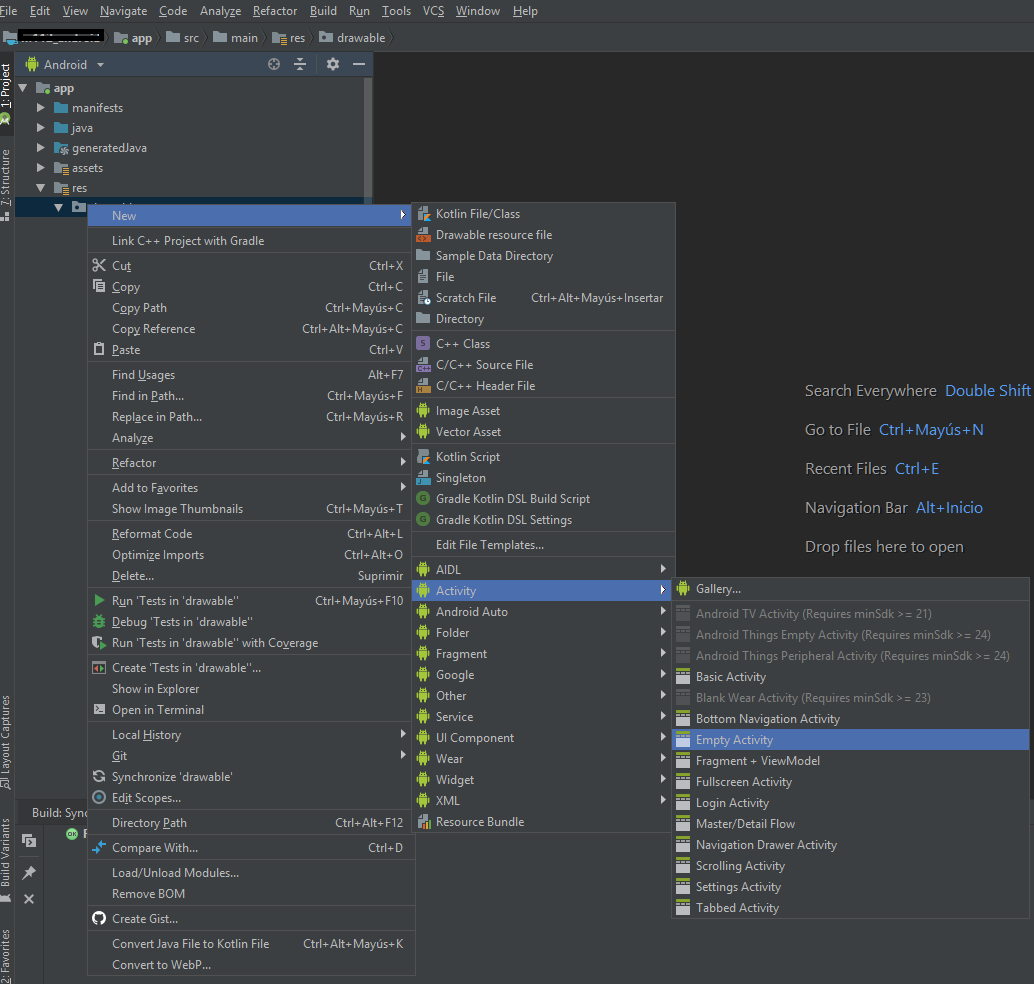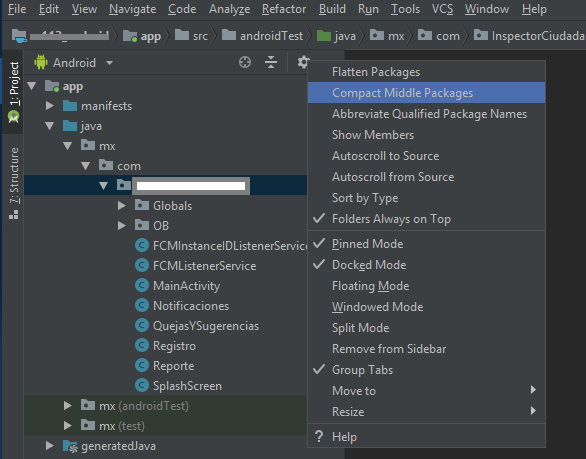Creating a new activity For create a new activity into a exist project follow the next steps. Step 1. Create a Empty activity Select the layout folder, select "New", next select "Activity", next select "Empty Activity". This action will be create all necesary for work on a new activity. This will do next: Add the activity into AndroidManifest. Create a new class for activity Create a new activity layout Important: It don't will create an event for you activity, for do it you need create an event for use the activity. Step 1. Set name for activity You will see this windows after create a new activity. You have to set activity name and the other fields are optionals. Step 2. Use The activity will be crated and you can use it.